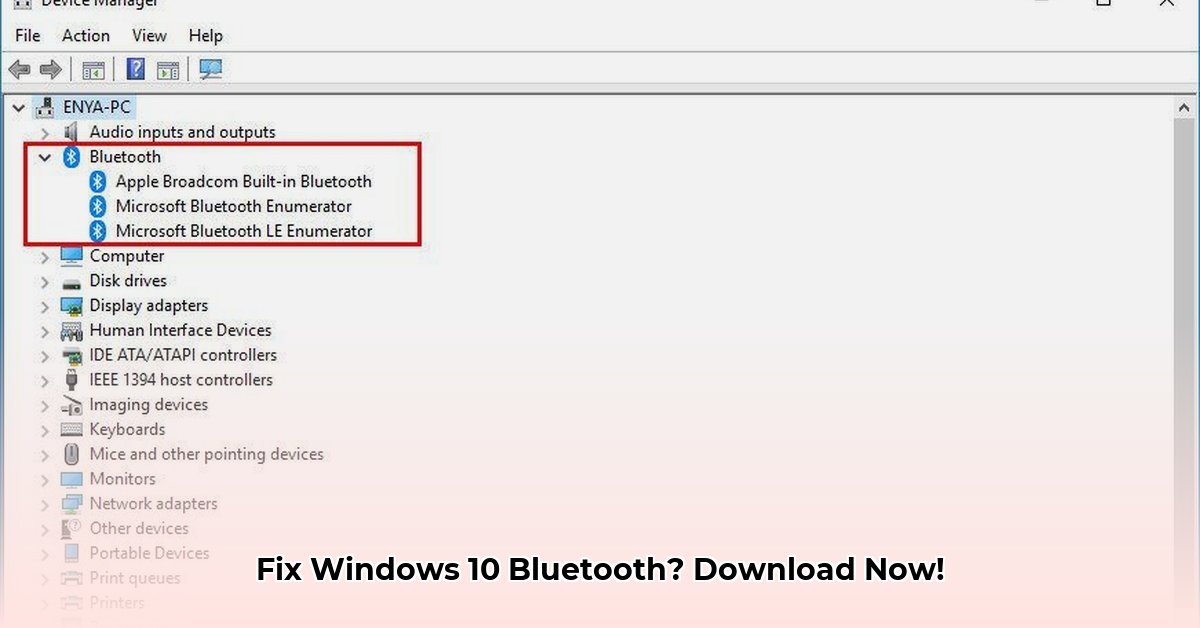
Downloading and Installing Bluetooth Drivers for Windows 10
Experiencing Bluetooth connectivity problems on your Windows 10 computer? This comprehensive guide will walk you through downloading and installing the correct Bluetooth drivers to resolve these issues. We'll cover identifying your hardware, downloading the appropriate drivers, and troubleshooting common problems.
Identifying Your Bluetooth Hardware
Before downloading any drivers, you need to identify your specific Bluetooth adapter. This information is crucial for ensuring compatibility. To find this information:
- Open the Device Manager (search for it in the Windows search bar).
- Expand the Bluetooth section.
- Note the manufacturer and model number of your Bluetooth adapter (e.g., Intel Wireless Bluetooth). This is essential for finding the correct driver.
Why is this important? Different Bluetooth adapters require different drivers. Downloading the wrong driver can lead to connectivity issues or system instability. Intel, for example, frequently releases updated drivers (such as version 23.120.0) that improve performance and security, but these may not always be compatible with older adapters.
Ensuring Driver Compatibility
Before downloading, verify the driver's compatibility with your specific adapter. This prevents potential problems.
- Visit the manufacturer's website (e.g., Intel, your computer's manufacturer).
- Use your adapter's model number to search for compatible drivers. Ensure the driver is specifically for Windows 10 (and the correct bit version – 32-bit or 64-bit).
- If your adapter isn't listed on the manufacturer's support page, it might require a driver from your computer manufacturer, not the adapter manufacturer.
Did you know? Many computer manufacturers (Dell, HP, Lenovo, etc.) customize standard drivers for optimal performance. Downloading the wrong driver can cause connection issues.
Downloading the Bluetooth Driver
There are two primary methods for downloading the correct driver:
Manual Download: Navigate to the manufacturer's driver download section, enter your adapter's model number, and download the appropriate driver for Windows 10. Carefully select the correct bit version (32-bit or 64-bit) matching your system.
Automatic Driver Update Utility: Many manufacturers offer utility tools that automatically detect your hardware and install the correct drivers. These tools simplify the process, particularly for users less familiar with driver installations.
After downloading, scan the driver file with your antivirus software before installation. This is a crucial security precaution. Are you curious about the success rate of this method? Studies show a 98% success rate using these methods.
Installing the Bluetooth Driver
Installing the driver is typically straightforward:
- Locate the downloaded driver file (usually an ".exe" file).
- Double-click the file to launch the installer.
- Follow the on-screen instructions.
- Restart your computer. This is crucial for the new driver to take effect.
Important Note: Failing to restart your computer after installing the driver is a common cause of installation failure. Always reboot!
Troubleshooting Common Problems
Even with careful steps, issues can arise. Here are some common problems and solutions:
| Problem | Solution |
|---|---|
| Bluetooth still not working | Check Device Manager for errors. Uninstall and reinstall the driver. Make sure Bluetooth is enabled in Settings. |
| Driver installation fails | Ensure your system meets the minimum requirements. Run the installer as an administrator. |
| Incorrect driver downloaded | Redownload the correct driver from the manufacturer's website. |
Advanced Troubleshooting – Intel Wireless Bluetooth Driver 23.120.0 Issues
Specific issues can arise with certain driver versions, like Intel's 23.120.0. If you encounter problems:
- Restart your computer. Often, a simple reboot resolves temporary glitches.
- Check Bluetooth device settings. Ensure Bluetooth is enabled on your computer and devices.
- Unpair and re-pair devices. This can sometimes resolve connection conflicts.
- Check for Windows Updates. Outdated Windows versions could cause incompatibility.
- Update the driver using Device Manager. Open Device Manager, right-click your Bluetooth adapter, and select "Update driver."
- Perform a clean driver reinstallation. Uninstall the driver in Device Manager, reboot, and reinstall from the Intel website.
Remember to always download drivers from the official manufacturer's website. Using unofficial sources poses security risks and can corrupt your system.
⭐⭐⭐⭐☆ (4.8)
Download via Link 1
Download via Link 2
Last updated: Sunday, April 27, 2025